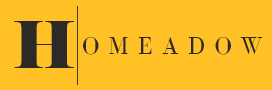While traditional fax machines may seem outdated, the need to send faxes securely still exists. Thanks to modern technology, you can now send and receive faxes using your iPhone. This article will guide you through the best ways to fax from your iPhone, making your mobile work life much more manageable.
Why Fax from an iPhone?
Faxing from an iPhone offers unparalleled convenience. You can send and receive faxes anytime and anywhere, eliminating the need to be near a traditional fax machine. This mobility is especially beneficial for business professionals who are always on the move.
Cost-Effective
Using your iPhone to fax documents can be more cost-effective than maintaining a traditional fax machine, which requires paper, ink, and a dedicated phone line. Many faxing apps offer affordable subscription plans or pay-per-fax services.
Environmentally Friendly
By faxing electronically, you reduce paper usage, contributing to a more environmentally friendly workflow. This digital approach aligns with the growing trend of eco-conscious business practices.
Top Apps for Faxing from Your iPhone
Several apps make it easy to send and receive faxes directly from your iPhone. Here are some of the best options available:
1. FaxBurner
FaxBurner is a popular app that provides users with a free fax number and the ability to send and receive faxes directly from their iPhone. The app offers a user-friendly interface and a seamless faxing experience.
Features:
- Free fax number for incoming faxes
- Ability to send up to 5 pages for free
- Easy integration with email and cloud storage services
- Secure and encrypted faxing
2. eFax
eFax is a well-established online fax service that offers a robust mobile app for iPhone users. It allows you to send and receive faxes, store documents, and manage your fax history.
Features:
- Free fax number with a subscription
- Integration with email, cloud storage, and popular file formats
- Electronic signature capabilities
- 24/7 customer support
3. iFax
iFax is another excellent app that provides a comprehensive faxing solution for iPhone users. It boasts a clean interface and a range of features that cater to both personal and business needs.
Features:
- Customizable fax cover pages
- Support for various file formats, including PDF, DOC, and JPG
- Integration with cloud storage services like Google Drive and Dropbox
- Secure and encrypted transmission
4. FaxFile
FaxFile is a straightforward app that allows you to send faxes from your iPhone without a subscription. Instead, you purchase fax credits based on your needs.
Features:
- Pay-per-fax model with affordable rates
- No subscription required
- Support for multiple file formats
- Easy-to-use interface
How to Fax from Your iPhone
Let’s learn, how to fax on iphone by applying following steps:
Step 1: Choose a Fax App
The first step to faxing from your iPhone is to choose a fax app that meets your needs. Consider factors such as cost, features, and ease of use. Once you’ve selected an app, download and install it from the App Store.
Step 2: Set Up Your Account
After installing the app, you’ll need to create an account. This process typically involves providing your email address and setting a password. Some apps may require additional information, such as your phone number or payment details.
Step 3: Obtain a Fax Number
Most fax apps will provide you with a fax number upon registration. This number allows you to receive faxes directly to your iPhone. If your chosen app does not offer a free fax number, you may need to subscribe to a paid plan to obtain one.
Step 4: Prepare Your Document
Before sending a fax, you’ll need to prepare your document. Most fax apps allow you to upload files from your iPhone’s storage, cloud storage services, or even take a photo of a physical document using your iPhone’s camera.
Step 5: Send the Fax
Once your document is ready, open your fax app and follow the on-screen instructions to send the fax. You’ll typically need to enter the recipient’s fax number and attach the document you wish to send. Some apps also allow you to add a cover page and include a message.
Step 6: Confirm Delivery
After sending your fax, most apps will provide a confirmation notification indicating that your fax was successfully sent. Some apps also offer delivery receipts, which can be useful for record-keeping purposes.
Conclusion
Faxing from your iPhone is a convenient, cost-effective, and environmentally friendly way to handle your faxing needs. With a variety of apps available, you can easily send and receive faxes on the go, making it easier to stay connected and productive.